Flash Lesson 2: A Flying Bird

Frame by frame animation - Bird
Concepts: |
layers, paint brush techniques, onion skin, blank keyframes, frame rate |
Assignment: |
Draw a bird that looks like it is flying across a cloudy sky. |
Minimum technical requirements: |
2 layers each with 4 frames |
BEWARE OF THE DOTS!! If your drawing has little dots you may accidently erase your work. The dots mean that the object is selected. If you mistakenly erase your work, go immediately to EDIT/UNDO.
Open Flash by double clicking on the icon. Select Open New Project from the window that pops up or from the pull down FILE menu.
Layer 1: Draw a bird flying (in place), wings go up and down in 4 positions.
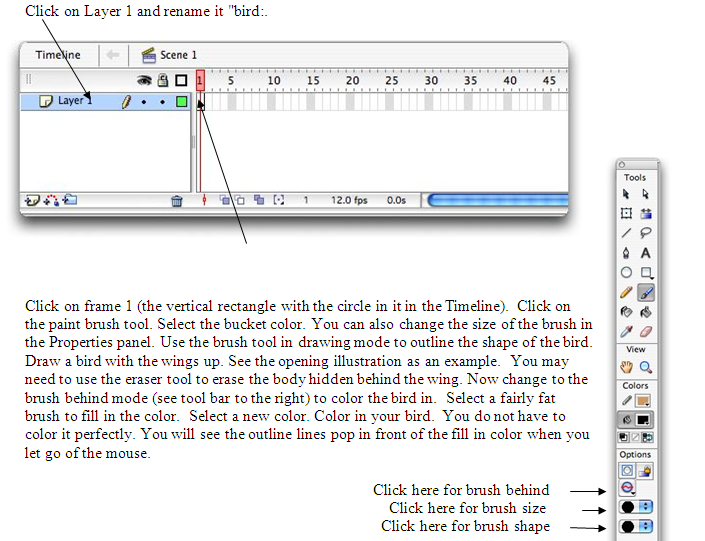
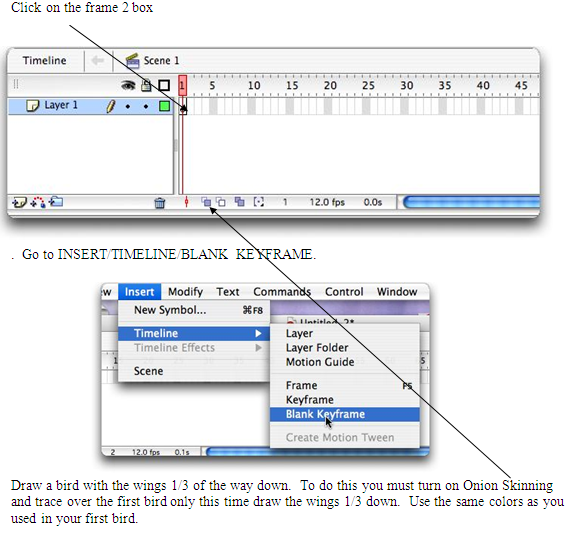
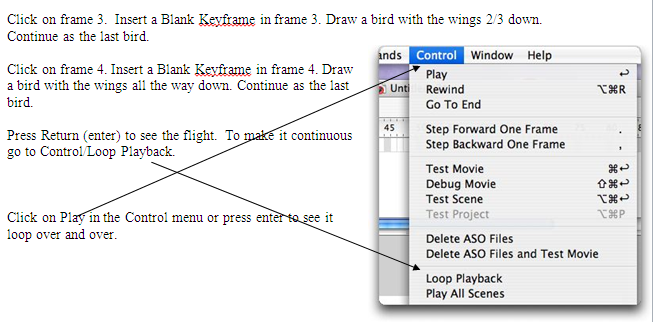
If you want to be a perfectionist and want a smoother flight you can copy and paste frame 3 into frame 5 and then frame 2 into frame 6 to get upward smoothness. To do this goto EDIT/SELECT ALL and then EDIT/COPY. Go to the new frame and insert a blank keyframe. Go to EDIT/PASTE IN PLACE.
TO REMOVE A FRAME
Click on the frame or frames you want to remove and goto FILE/EDIT/TIMELINE/REMOVE FRAME
Layer 2: Draw clouds moving across the sky.
The illusion of the bird moving will be through movement of the clouds.
To make the blue sky go to MODIFY/DOCUMENT. In the document properties box you will see a small square that says color. Click on it and select the color of your choice.
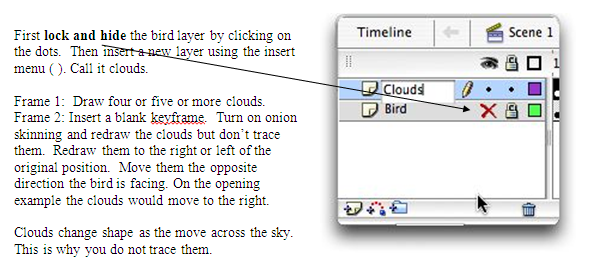
Do frames 3 and 4 the same each time redrawing the clouds to the right or left depending on the direction your bird is heading.
When done unlock and unhide your first layer. Click on play to see your movie. Are your clouds in front of the bird? That is easy to fix. Just click on bird and, still holding the mouse button down, drag the bird layer up above the cloud layer in the layer list and let go. Now the bird is in front of the bird.

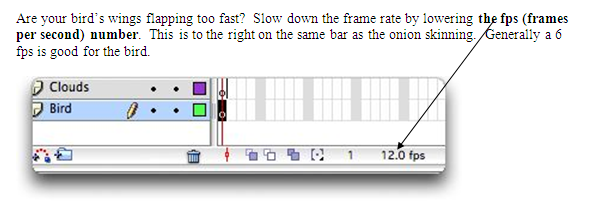
Save your work as “Bird”. This will save the bird file as a .fla (.fla is an extension that tells the computer what kind of file it is. For an example you may be familiar with, a .doc is a word document.) You can go back and work on it later. When you are completely finished you need to save it as a shockwave file. This file is a finished movie ready to be published on the web. You cannot continue to work on this kind of file. To save it as a shockwave file you goto FILE/EXPORT/EXPORT MOVIE. It will ask for the file name. Call it “Bird”. You will notice that now the extension is .swf for shockwave.
| Assessment: | |
| Technical: | |
|
|
| Quality: | |
|
|
Back to the Introduction to Flash Contents

