Internet Safety WebQuest
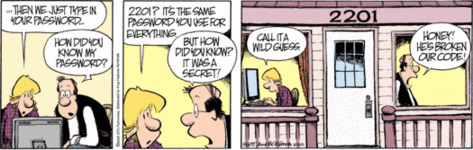
Scott, Jerry, and Jim Borgman. "Zits." Comic strip. Comics. 22 Oct. 2008. Houston Chronicle. 5 May 2009. http://www.chron.com/apps/comics/showComick.mpl?date=20081022&name=Zits
Introduction |
After an emergency meeting of the PTO committee, the parents of St. Thomas School have banned the use of the Internet at school! After a unanimous vote to put a hold on all Internet activities, the parents of STS students vow that they will never again allow their students to be put in danger by giving them access to the Internet. These parents believe that the Internet is nothing more than an unsafe playground. After much pleading for the students by their computer teacher, the parents have agreed to meet again next week for a final vote. Will the Internet be banned forever? Or can the students of STS change their future? |
This webquest was adapted from a webquest developed by Mrs. DeForest, Media Center Director and Computers Teacher at Roselle Middle School. The original webquest can be found here.
Your Task
You need to prove to your parents that you understand how to be safe on the Internet and you will only have one chance to do so. At the next PTO meeting, you and your team will present a PowerPoint presentation that covers Internet Safety. To accomplish this goal, you and your team will each choose a different role and gather information about four different aspects of the Internet. You must become an expert in your area so that you are able to persuade your parents to vote in favor of allowing the Internet back into the classroom.
Click here to view the PowerPoint Project Rubric.
After your team completes and shares your PowerPont presentation, each of you will use Fireworks 8 and Publisher to create posters we can display that highlight 10 rules for Internet safety. You'll learn more about this part of the task a bit later.
The Process
- Watch the video, "You Can't Take it Back"
- How are Teens Cyberbullied?
- Stop Cyberbullying!
- Tips to Stop Cyberbullying
- Carnegie Cyber Academy: Cyberbullying
- Define cyberbullying.
- Give two examples of cyberbullying.
- Name two things you should do if you are being cyberbullied.
- What percentages of students, grades 6-8, have responded that they have been cyberbullied?
- Name two things you can do to prevent cyberbullying.
- If someone sends you a mean or threatening message, explain why you shouldn't respond. What should you do instead?
- Who can you share your passwords with?
- Other notes:
- Betty's Guide to Netiquette
- Ms. Barry's Guide to Netiquette
- The Netiquette Online Quiz Game
- Netiquette for Kids
- Wise Kids Guide to Internet Etiquette
- Define netiquette.
- What is the basic rule of netiquette?
- What is a flame war and is this okay?
- Name two things you should remember about being online related to netiquette.
- Why should you stay away from using all capital letters?
- What is an emoticon and why would you use them? Give an example.
- What should you do before forwarding personal emails to others?
- Other notes:
- NetSafe Teens Videos on Social Networking
- Growing an Online Reputation
- Guard Online Read the following articles
- Heads Up!
- Share with Care!
- The Protection Connection
- 6 Degrees of Information (video)
- Social Networking: How Safe is This Page?
- I Keep Safe dot Org
- Playing and Staying Safe Online should be the featured video. Watch it!
- What is a social network website?
- Give two social network website examples.
- What is one good thing about social networking?
- Who should you add as friends?
- Why should you be careful about what types of photos you post? For example, why would it be bad to post a photo of yourself wearing a school t-shirt?
- What can you do to keep others from contacting you or looking at your information?
- What specific information should you not post or give out?
- What should you do if someone is making you feel uncomfortable?
- Other notes:
- Online Safety from Teen's Health
- Communicating Safely
- Top Secret Game
- Faux Paws the TechnoCat Video
- How to Choose a Safe Screen Name
- Name 4 examples of private information that should not be posted or given out.
- What kind of information is okay to give out over the internet?
- If you ever get involved in a chat room conversation that makes you feel uncomfortable or in danger for any reason, what should you do?
- Name two ways you and other students can reduce the risk of being targeted by an online predator.
- What should you do if someone online asks you to meet him or her in person? What does LMIRL stand for?
- List three safety tips you learned about through your research.
- When creating a screen name, what should you consider? Give an example of a good and bad screen name for yourself.
- Other notes:
- Record your assignments on the role sheet. Email this sheet into your teacher.
- As a group look over the PowerPoint Presentation rubric to make sure you understand exactly what is expected of you.
- Return to the role which you have been assigned and review what is expected for your person. Make sure and look over the questions related to your topic.
- Use the weblinks provided in your area to answer your specific questions. Think about any other possible questions parents might have about this area or topic. Use only the links provided. Also make sure to keep an eye out for possible additions to your Top 10 List of ways to stay safe on the internet.
- After you have all your questions answered, you will meet with other people with the same topic and compare notes. You can clarify answers to questions.
- Each member of the group must create two - three slides pertaining to his/her area of expertise. Create your presentation using no background or special fonts; as a group, you will decide upon font, background, color scheme, etc.
- All members of the group should check ALL pages to make sure everything is correct (spelling, grammar, formatting). You will receive a group grade for the PowerPoint! Each person is responsible for presenting the information on his/her page. The presentation score will be individual.
- Compile your list of the Top 10 ways to stay safe on the internet.
- Our next big project will be to use Fireworks 8 and Publisher to create a poster according to the guidelines. The poster is an individual grade.
As a group, review the the roles of each of the people above. Then determine which role each member of your team will play.
 Cyberbully Cindy
Cyberbully Cindy
Role / Task
You are nice in person, but online-watch out! You take advantage of the anonymity of the internet to let your mean side take over, saying things to people you would NEVER say face to face. It's time to find out the consequences of your actions and the steps to prevent them.
Resources
Questions
 Netiquette Nate
Netiquette Nate
Role / Task
You are always trying to be as nice as you can be. You have learned all the rules of proper etiquette in your day-to-day experience. But you sometimes hurt other people's feelings online accidentally. It's time to learn how to correspond properly online so there is no miscommunication.
Resources
Questions:
 Social Sally
Social Sally
Role / Task
You love communicating on the Internet. You can spend hours on social networking websites. However, you don't really know that sometimes such website can be dangerous. It's time to learn to keep yourself safe.
Resources
Questions
 Chatty Chris
Chatty Chris
Role / Task
You sometimes go to chat rooms and social networking sites, and just for fun, strike up conversations with strangers. However, you are not aware that this is like opening up your front door to people you don't know. It's time to learn what information you need to keep personal to stay safe.
Resources
Questions
Tip! When you answer your questions, copy and paste them to a Word document, then type in notes as you do your research, or print them out and take notes on them.
Internet Safety PowerPoint Presentation Rubric
| CATEGORY | 4 | 3 | 2 | 1 |
| Presentation | Well-rehearsed with smooth delivery that holds audience attention. | Rehearsed with fairly smooth delivery that holds audience attention most of the time. | Delivery not smooth, but able to maintain interest of the audience most of the time. | Delivery not smooth and audience attention often lost. |
| Attractiveness | Makes excellent use of font, color, graphics, effects, etc. to enhance the presentation. | Makes good use of font, color, graphics, effects, etc. to enhance to presentation. | Makes use of font, color, graphics, effects, etc. but occasionally these detract from the presentation content. | Use of font, color, graphics, effects etc. but these often distract from the presenation content. |
| Mechanics | No misspellings or grammatical errors. | Three or fewer misspellings and/or mechanical errors. | Four misspellings and/or grammatical errors. | More than 4 errors in spelling or grammar. |
| Content | Covers topic in-depth with details and examples. Subject knowledge is excellent. | Includes essential knowledge about the topic. Subject knowledge appears to be good. | Includes essential information about the topic but there are 1-2 factual errors. | Content is minimal OR there are several factual errors. |
| Organization | Content is well organized using headings or bulleted lists to group related material. | Uses headings or bulleted lists to organize, but the overall organization of topics appears flawed. | Content is logically organized for the most part. | There was no clear or logical organizational structure, just lots of facts. |
| Originality | Product shows a large amount of original thought. Ideas are creative and inventive. | Product shows some original thought. Work shows new ideas and insights. | Uses other people's ideas (giving them credit), but there is little evidence of original thinking. | Uses other people's ideas, but does not give them credit. |
| Quality of Argument | Students made an excellent argument , backed up with facts, very persuasive | Students had an argument, but not many facts to back it up | Students did not have a convincing argument for their stand on the issue |
No argument made, students presented facts only |
Top 10 Poster Rubric
| CATEGORY | 4 | 3 | 2 | 1 |
| Knowledge Gained | Student can accurately answer all questions related to facts in the poster and processes used to create the poster. | Student can accurately answer most questions related to facts in the poster and processes used to create the poster. | Student can accurately answer about 75% of questions related to facts in the poster and processes used to create the poster. | Student appears to have insufficient knowledge about the facts or processes used in the poster. |
| Title | Title can be read from 6 ft. away and is quite creative. | Title can be read from 6 ft. away and describes content well. | Title can be read from 4 ft. away and describes the content well. | The title is too small and/or does not describe the content of the poster well. |
| Graphics -Clarity | Graphics are all in focus and the content easily viewed and identified from 6 ft. away. | Most graphics are in focus and the content easily viewed and identified from 6 ft. away. | Most graphics are in focus and the content is easily viewed and identified from 4 ft. away. | Many graphics are not clear or are too small. |
| Mechanics | Capitalization and punctuation are correct throughout the poster. | There is 1 error in capitalization or punctuation. | There are 2 errors in capitalization or punctuation. | There are more than 2 errors in capitalization or punctuation. |
| Content - Accuracy | All 10 items listed are relevant to internet safety. | 7-8 items are related to internet safety | 3-4 items are related to internet safety | Less than 3 items are related to internet safety |
| Attractiveness | The poster is exceptionally attractive in terms of design, layout, and neatness. | The poster is attractive in terms of design, layout and neatness. | The poster is acceptably attractive though it may be a bit messy. | The poster is distractingly messy or very poorly designed. It is not attractive. |

