Export Your Audacity Project to an MP3 File
You've worked hard to create your Audacity project and now you'd like to share it with people. It would be almost impossible to send them your project, and they would have to have Audacity to listen to it. We want a file that can be played on any computer, Mac or Windows, and in any Media Player. To do that, we will EXPORT the project to a MP3 file. MP3 is the standard music and sound file on the Internet. The are small files, but sound great.
Let's get started on this last and very important step!
Select File --> Export, which opens up the first of several dialog windows.
The first dialog window is the most important. You need to accomplish three things here:
- Select the folder you want to save the file into.
- Give your file a name.
- Select the format for your file.
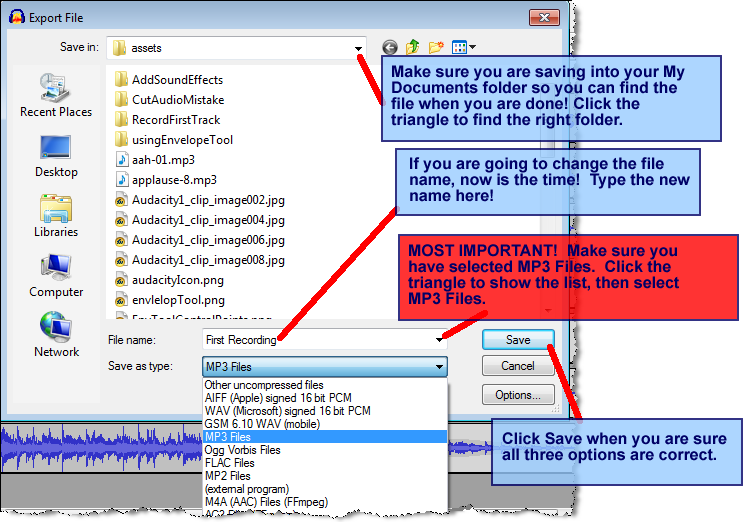
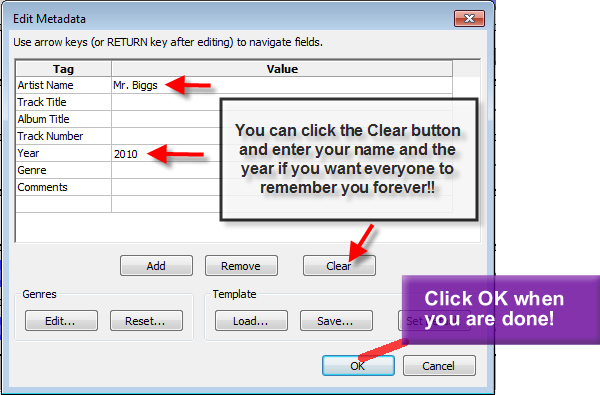
Click OK to go past the next window, then you'll see a window with a progress bar that lets you know how fast your file is being created.
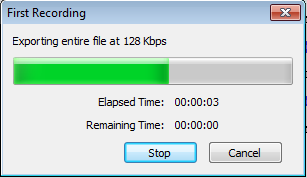
When this window disappears, your file is ready.
To open your file, you simply find it in your MY DOCUMENTS folder (you DID save it there, didn't you?) and double click on it. It will open in Windows Media player and you can enjoy your show!
Click here to listen to the sample file (First Recording.mpe) we've been working on in this lesson.
 Life in the Tech Lab
Life in the Tech Lab