Adding Sound Effects to your Audacity Project
Now that we have our basic recording done, we can have fun with it!! Let's add some sound effects to our project and put in the proper place. We'll add applause after we say our name, and then add some whoops and hollers at the end congratulating us for making a recording.
![]() Click the TV to see video version.
Click the TV to see video version.
Make sure your Audacity project called First Recording is open.
To complete this project you'll need to download a couple of files to your computer. RIGHT Click on each of the files below, then select Save Target As... from the popup menu to save the file. Make sure it is saved in your MY DOCUMENTS folder.
Import the file into your Audacity project by selecting File --> Import --> Audio.
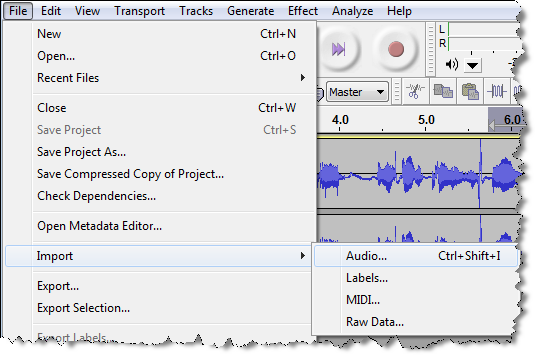
When you import the file, it appears in a track below your original recording and looks like this:
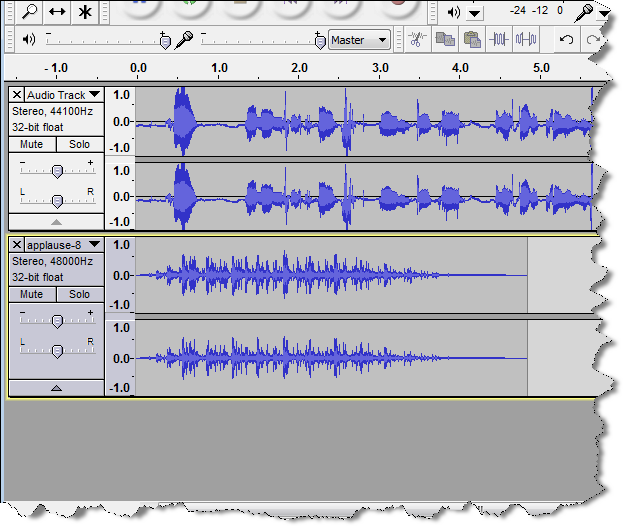
Move the applause so it starts just after you say your name.
Now we want to wait until the applause dies down before continuing to speak. To do that we'll SPLIT our speaking track and then move the beginning of the second portion to where the applause ends. You'll want to watch the video to really understand this move, but here are the basic steps.
Make sure the Selection tool is selected on the TOOLS toolbar.
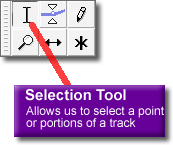
Click in the spot in your speaking track where you finish saying your name.
Now select Edit --> Split from the menu bar to cut your track into two pieces at this point. It is like taking a pair of scissors and cutting the track like a piece of paper right at the point you selected.
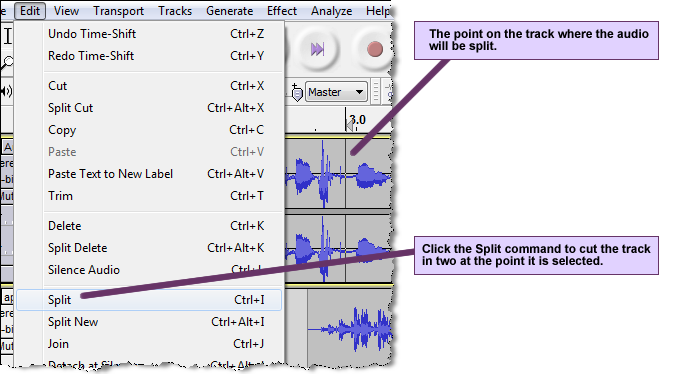
Finally, slide the second part of your audio track over to the end of the applause track. It should look something like this:
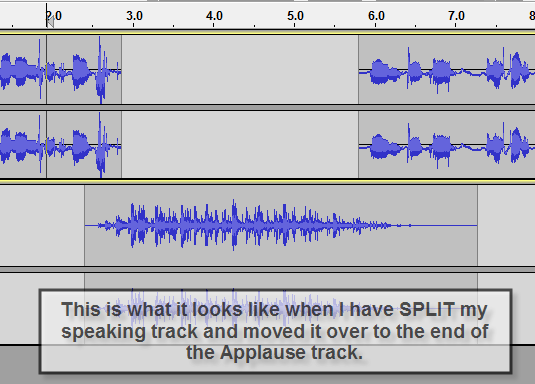
Play your project. Doesn't it sound great??
SAVE your project!!! You wouldn't want to lose it now, would you?
Finally, finish this part of your project by importing the OhhAhhh Sound Effect you saved earlier and moving it to the end of your introduction so it sounds like the audience is reacting to your final sentence. Go back to the steps above to remember how to do it, or you can refer to the video for more help.
 Life in the Tech Lab
Life in the Tech Lab