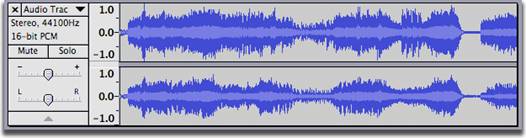Audacity: Quick Overview
Objective: Use WeVideo to record, edit, and publish your own Radio Show Podcast.
Opening Audacity for the First Time
Open Audacity on your computer.
Click the TV to watch the Introduction video. |
The first time you start Audacity the Project Window will open in its default size and location; the Device Toolbar is turned off, all other toolbars are visible and docked. Here is a view of the Project Window showing the menu bar, toolbars, timeline and an empty track panel - no audio has been added yet. |
Timeline The ruler above the tracks measures time. Depending on zooming the ruler may span minutes of audio or give a 'close up view' of a few seconds.
|
Audio Tracks Anything that is added to your project will be placed inside a track container, underneath the timeline of the project. Empty new tracks can be added using the Tracks Menu. A track looks like this: |
Project Files Audacity creates PROJECT FILES. Project files collect up all the little files you create as you build your radio show and describe how you want them to fit together. When you are done with your project, you will EXPORT your project to a completed audio file (usually MP3) that you can listen to with any media player (iTunes, Windows Media, etc). |
 Life in the Tech Lab
Life in the Tech Lab