Record an Audio Track in Audacity
Follow these steps to record a track in Audacity.
![]() Click the TV to see video version.
Click the TV to see video version.
Recording a New Track
Every time you click the Record button on the Control Toolbar Audacity will create a new track and begin recording on that track from the current cursor position. There is no need to create a new track before starting to record. If you want recording to start from the beginning of the new track, click the "Skip to Start" button on the Control Toolbar.
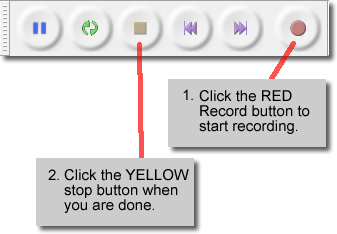
When you have recorded a track it will look like this:
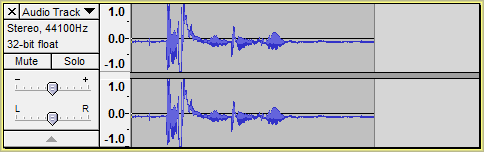
That's all there is to recording a track. Now either open Audacity or return to it and record the following EXACTLY as it is written:
"Hello! My name is <YOUR NAME>. I am in third grade and my favorite color is <COLOR>. I want to this is my first recording using Audacity. "
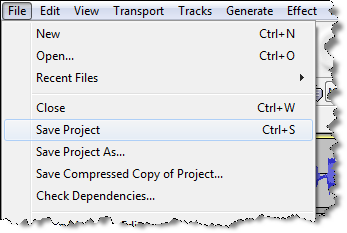 The last step is to SAVE your Audacity project!! DON'T FORGET THIS ONE!
The last step is to SAVE your Audacity project!! DON'T FORGET THIS ONE!
To save, select Save Project from the File menu.
Save your file in your MY DOCUMENTS folder and call it First Recording.
Click an ad to support this site!
Click an ad to support this site!
 Life in the Tech Lab
Life in the Tech Lab