Conquering Chromebooks: Building Learning Tools
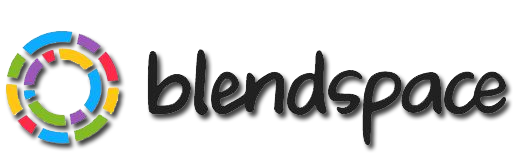 Class Code:bhke |
|
A quick intro to Blendspace |
|
Oganize Student Work |
Easy to create lessons that help you organize a series of resources that your students can access quickly and easily. Create classes and assign lessons to the class. Embed Lessons in your LMS or Google site. |
Assess Student Understanding |
Create quizzes to quickly assess student knowledge. View results in two different ways. |
Monitor Student Progress |
Students can respond to each resource by:
Students can comment on a resource (which could be a question to which they respond in the comments. Comments can be disabled if they are a distraction. |
Helpful Links to Get You Started with Blendspace
Blendspace 101: A complete video guide to using Blendspace
Other Apps to Create Content and Assess Students Creatively
| Actively Learn | Actively Learn allows teachers to help and guide students as they read by allowing the teacher to create video and audio notes, embedded notes and comments to assist students with contextual understanding, dictionaries, and other tools. It allows students to collaborate within a book and provides a means for you to force students to stop while reading the text and answer meaningful questions. Then Actively Learn provides you, the teacher, with a full performance report to monitor your students understanding. |
| Plickers | Plickers is a powerfully simple tool that lets teachers collect real-time formative assessment data without the need for student devices. |

